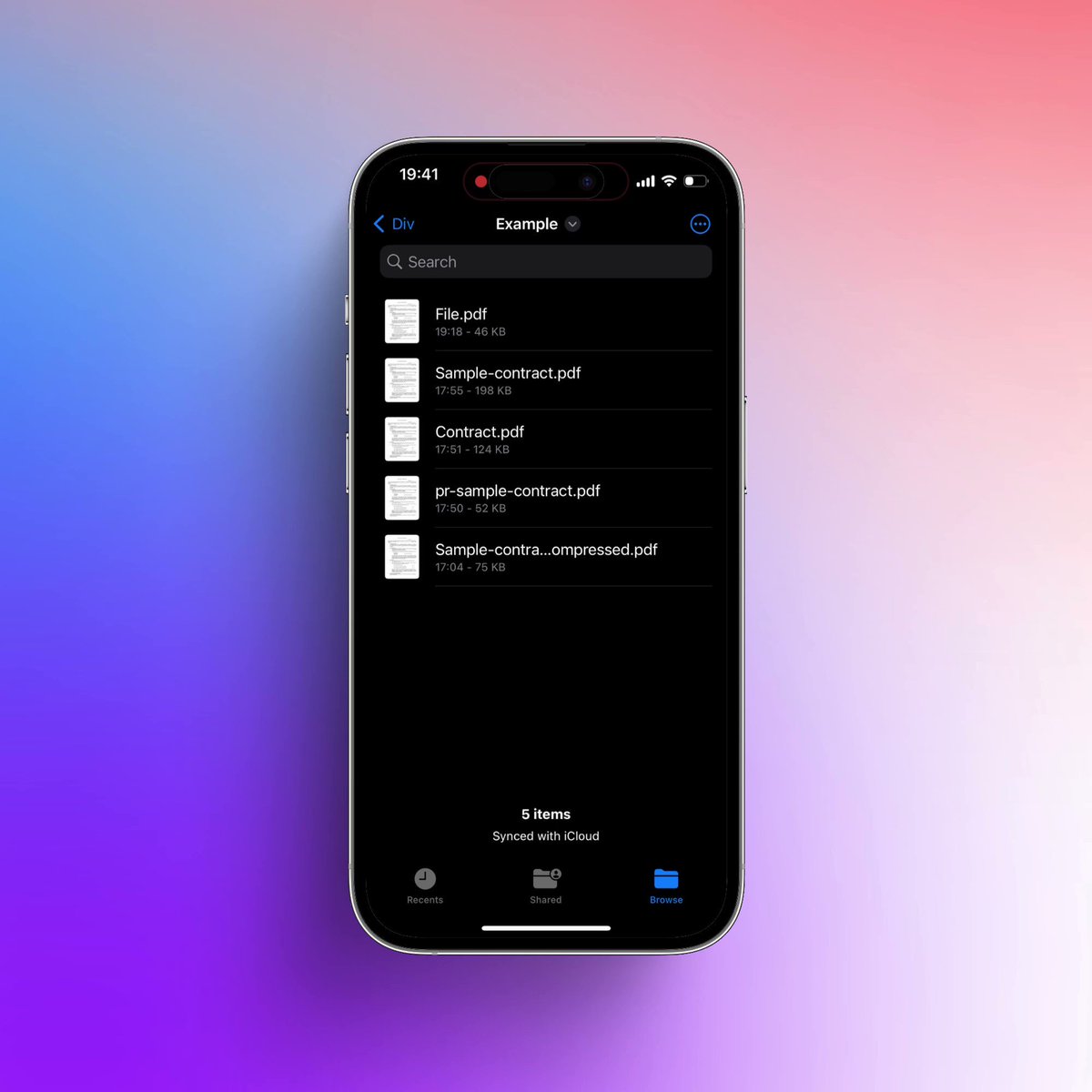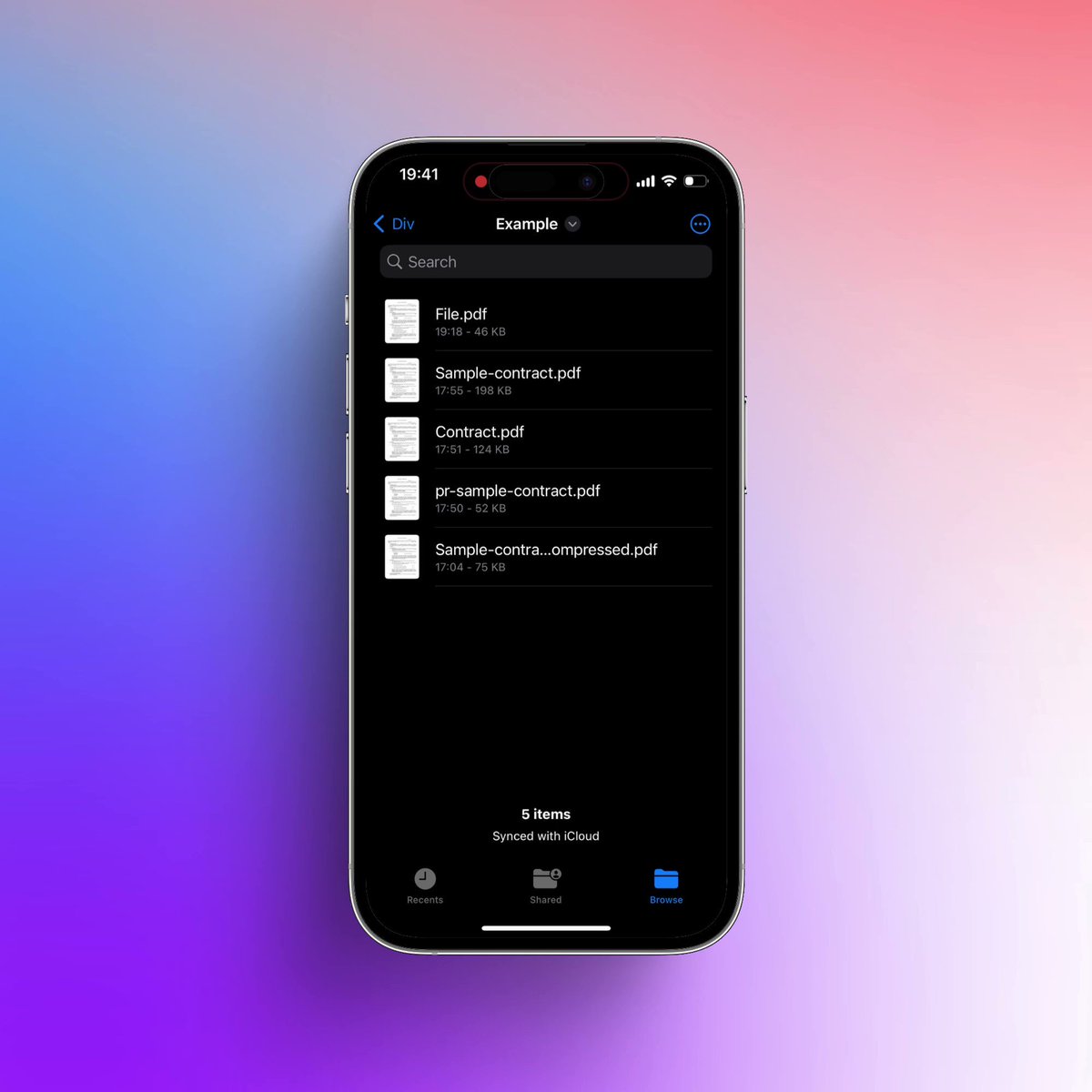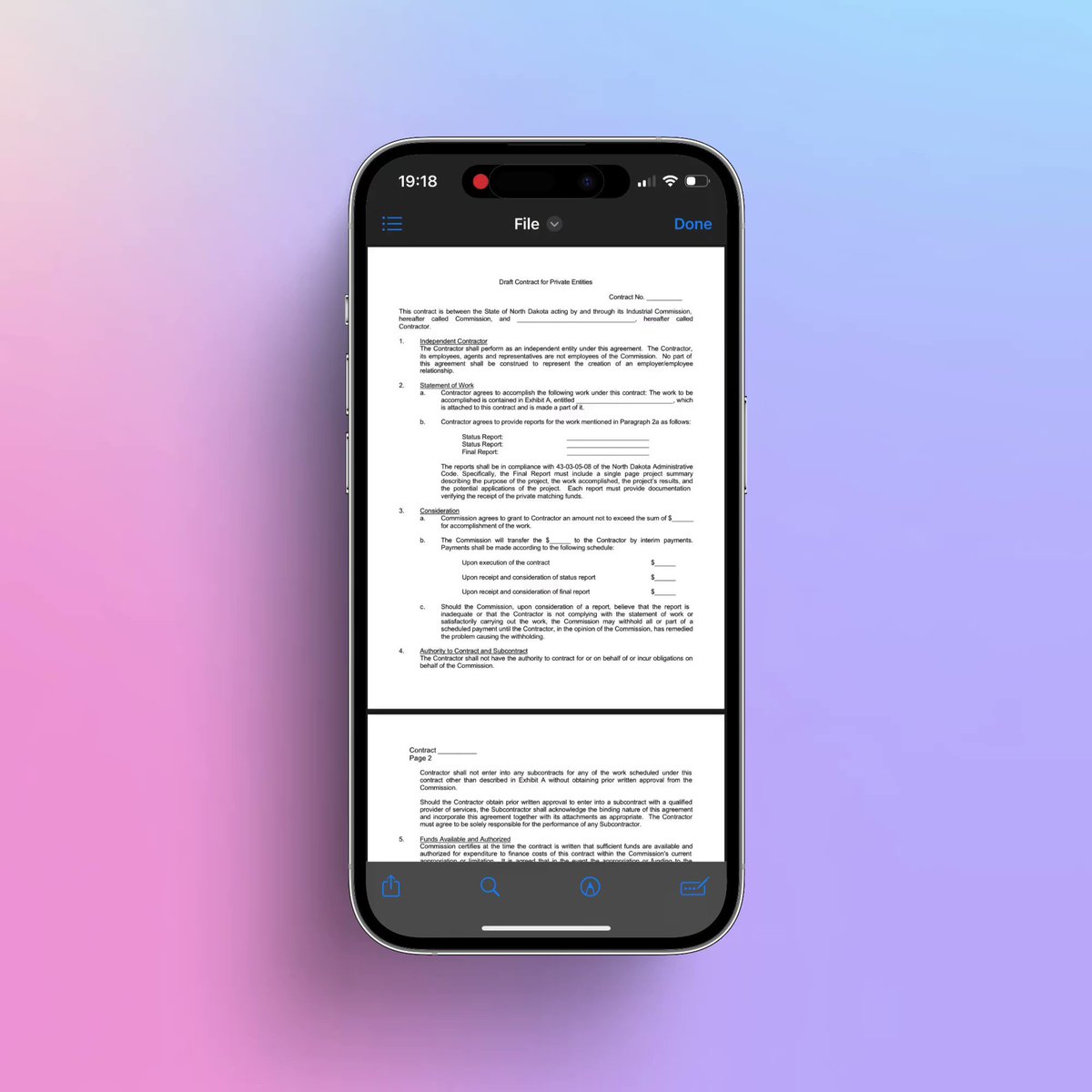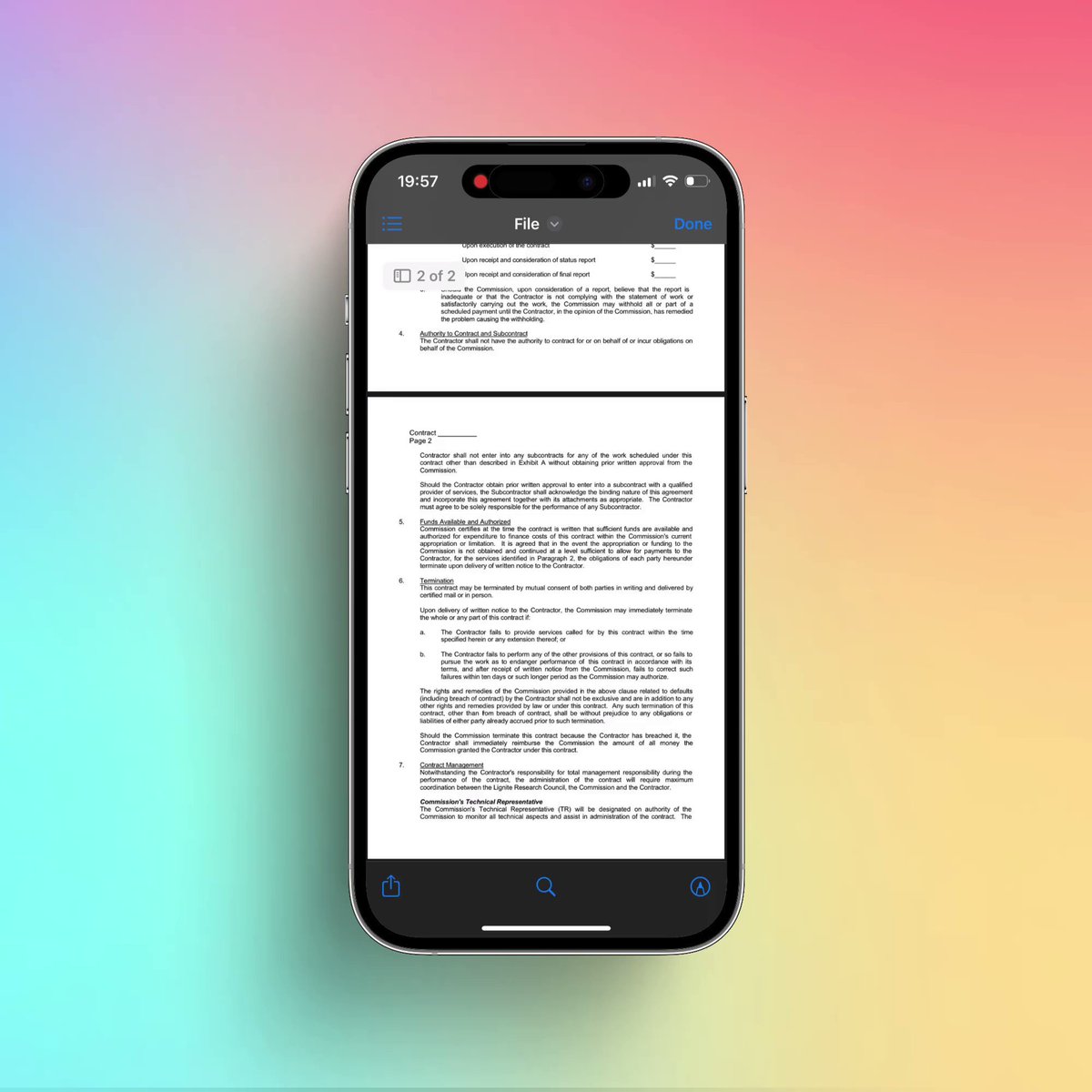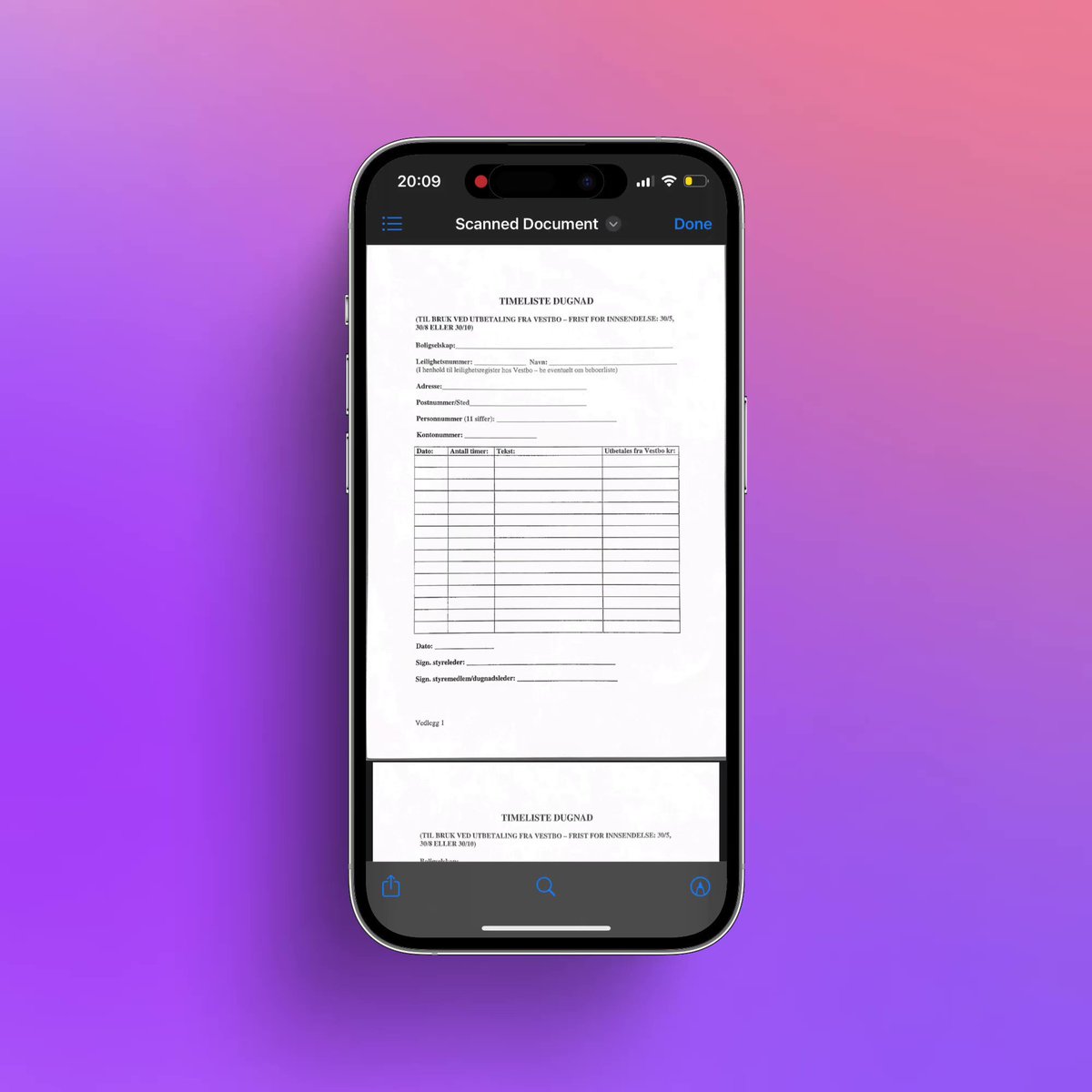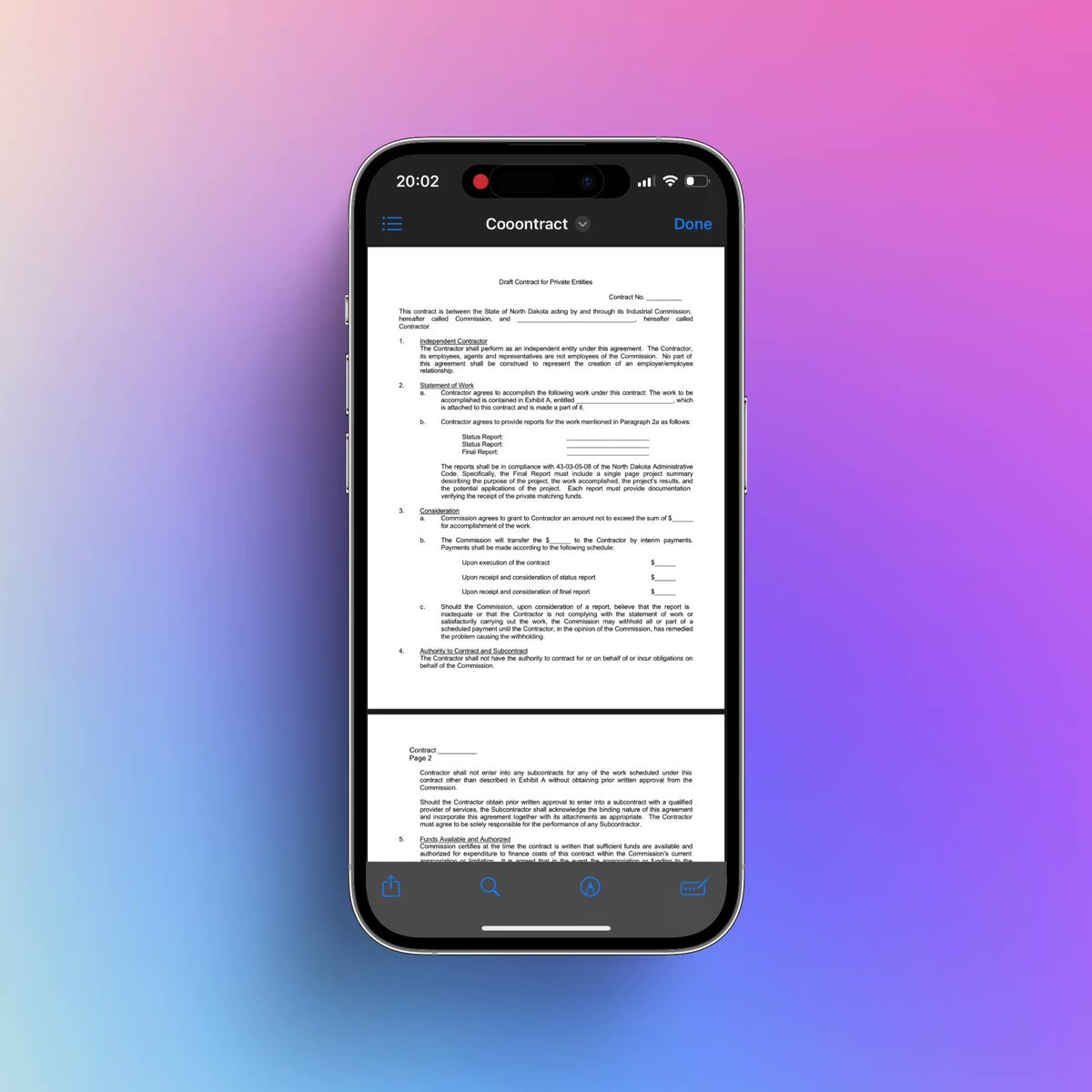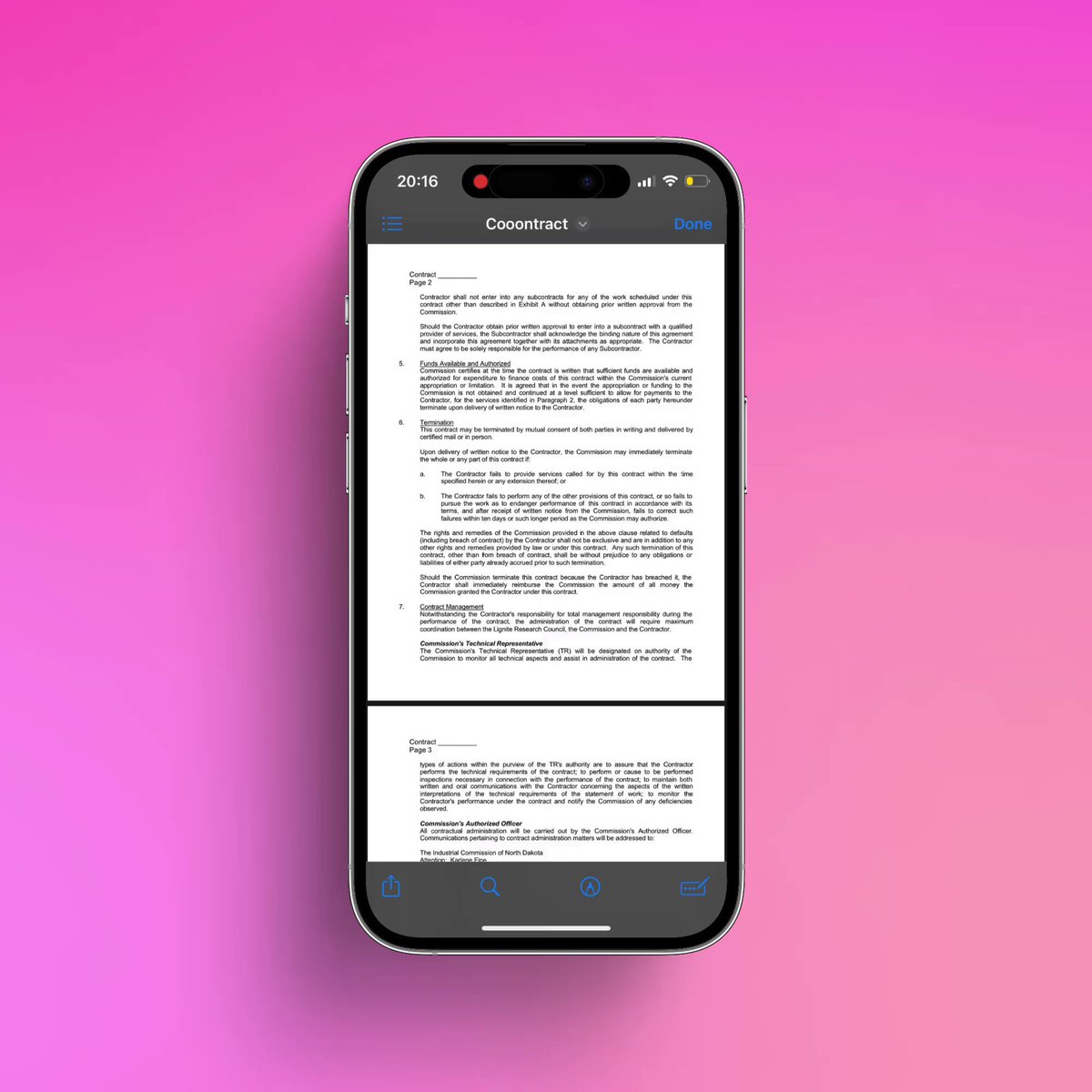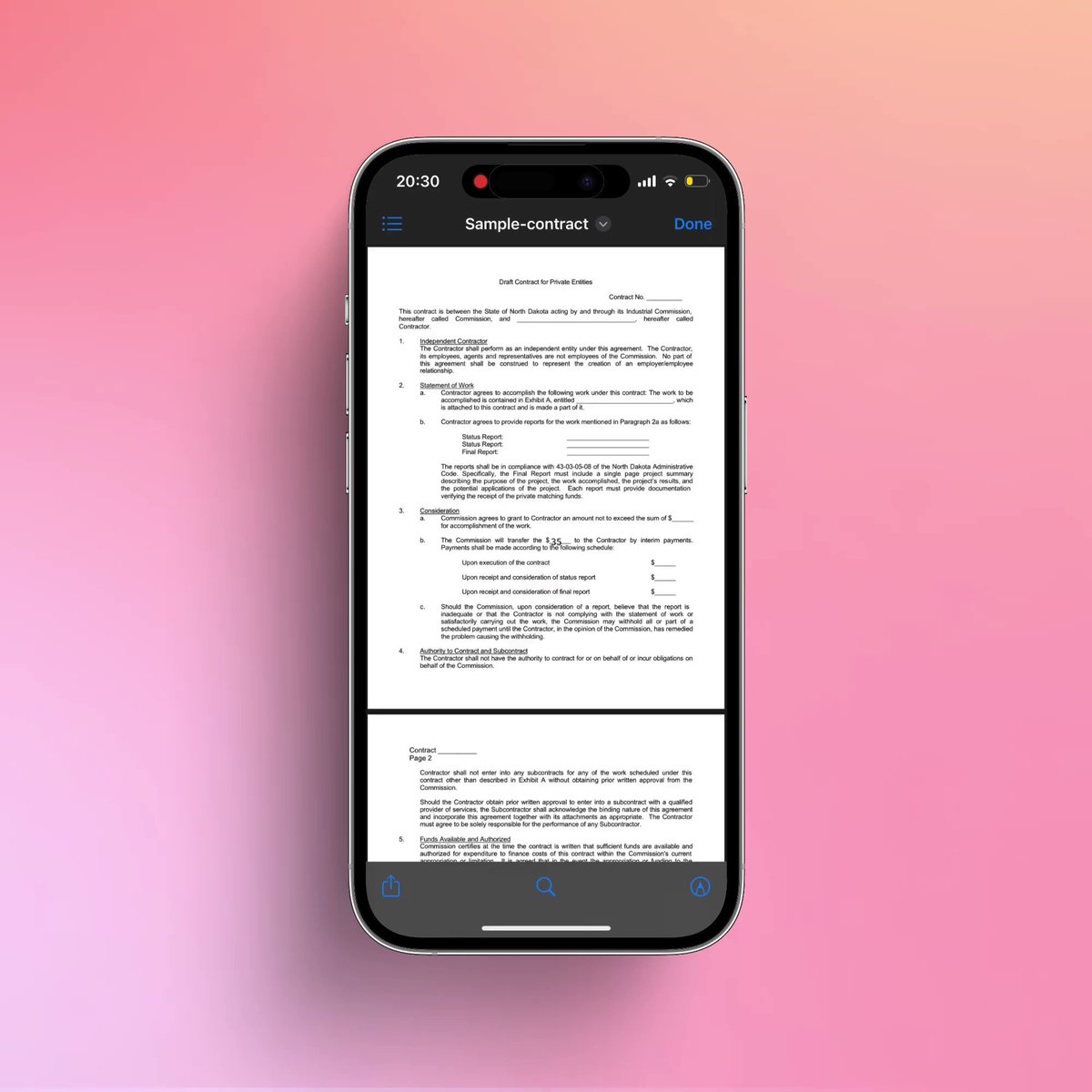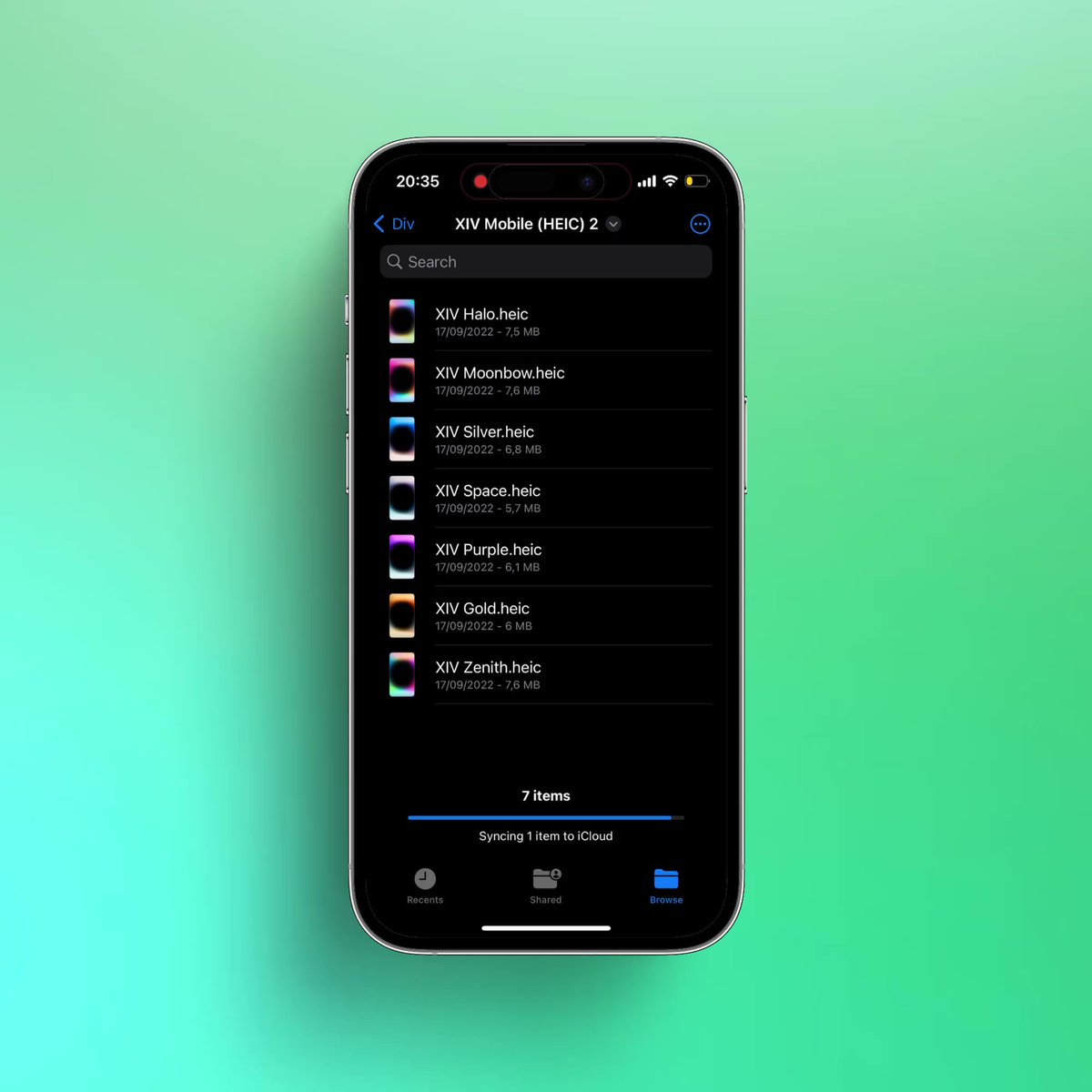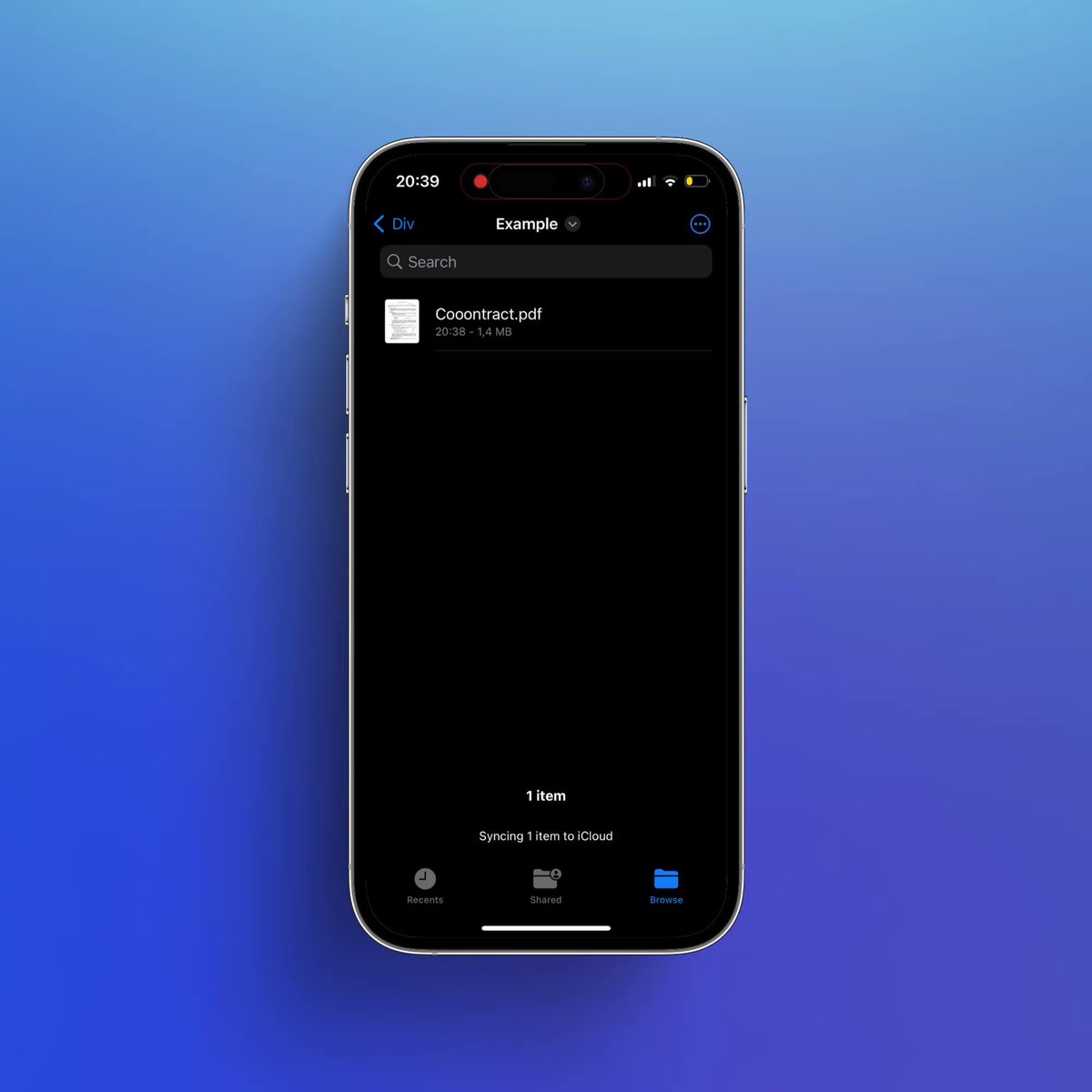ULTIMATE GUIDE TO 21 and 200 Moving Average
SUNDAY THREAD 🔖
A trend Following System That will Help You Improve Trading immensely.
RETWEET AND SHARE 🔄
@kuttrapali26 @AmitabhJha3
#stocks #StockMarket
1/n
Moving averages
EMA and SMA
1. Exponential Moving Average (EMA) is similar to Simple Moving Average (SMA), measuring trend direction over a period of time.
2. However, whereas SMA simply calculates an average of price data, EMA applies more weight to data that is more current
2/
21 EMA : SHORT TERM TREND
1. Calculates the Average Price of past 21 days
2. A stock above 21 ema is in strong momentum , which will give pullbacks to 21 ema again and again.
3. Stock above 21 ema should never be shorted so as to stay with the trend
3/n
3. A stock which moves 10-15% above 21 ema will be too extended and hence will generally pullback
Stocks take dynamic support on 21 ema
4. You can Short only if its too extended like 15 to 20% from 21 ema ( Not advised )
#ADANIPOWER:
#pnbhousing
4/n
1. Whenever 21 ema is sloping upwards its called uptrend
2. Whenever 21 ema is sloping downwards its called dowtrend
3. Whenever 21 ema is sideways its called consolidation
⏫Buy in uptrend
⏬Sell in downtrend
Examples:
5/n