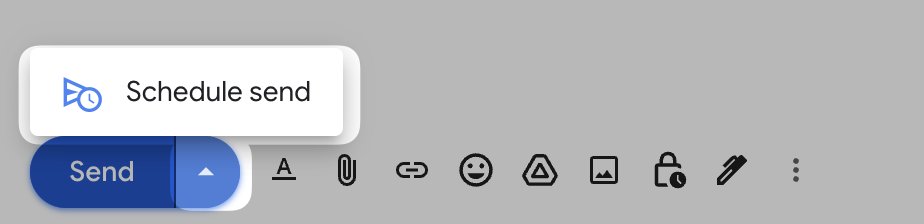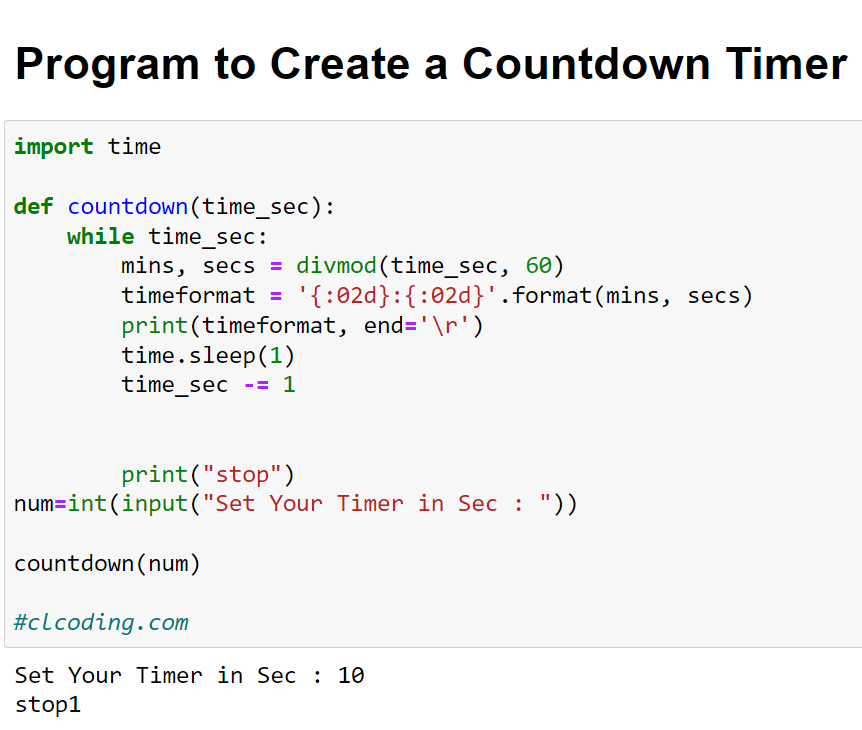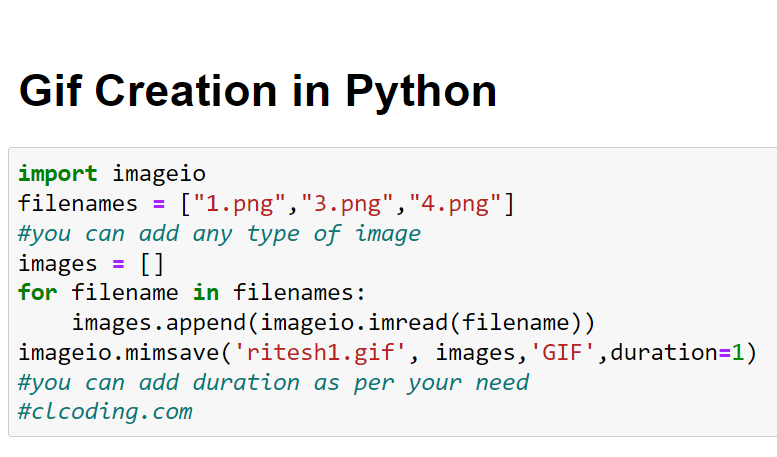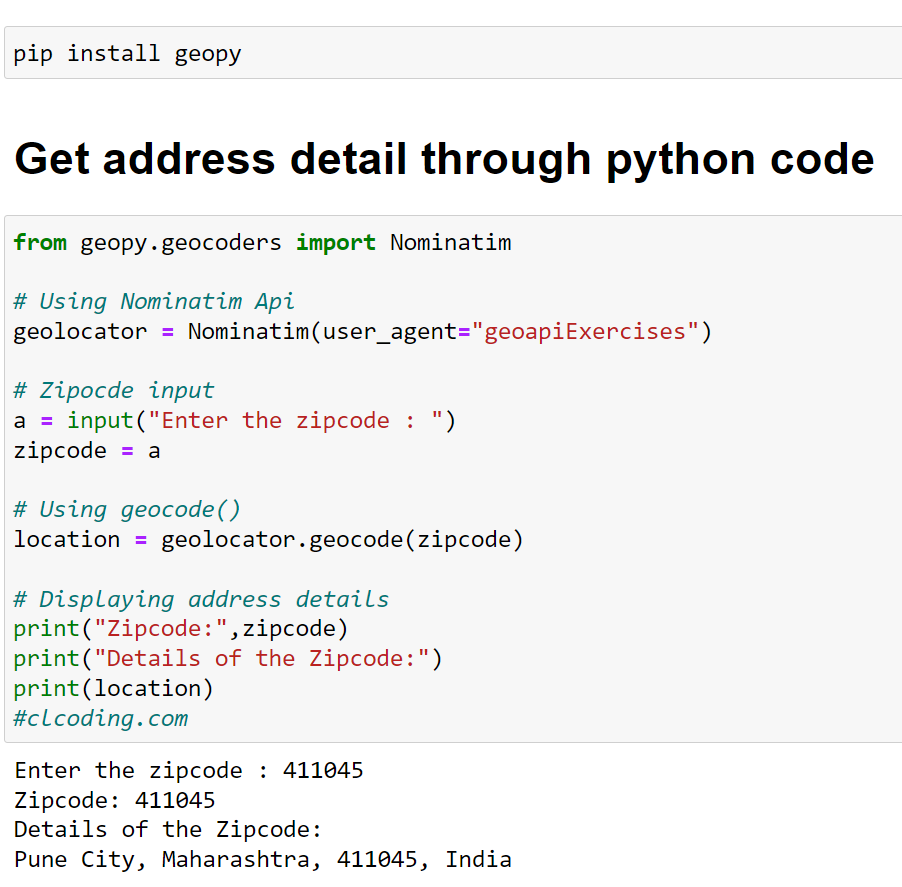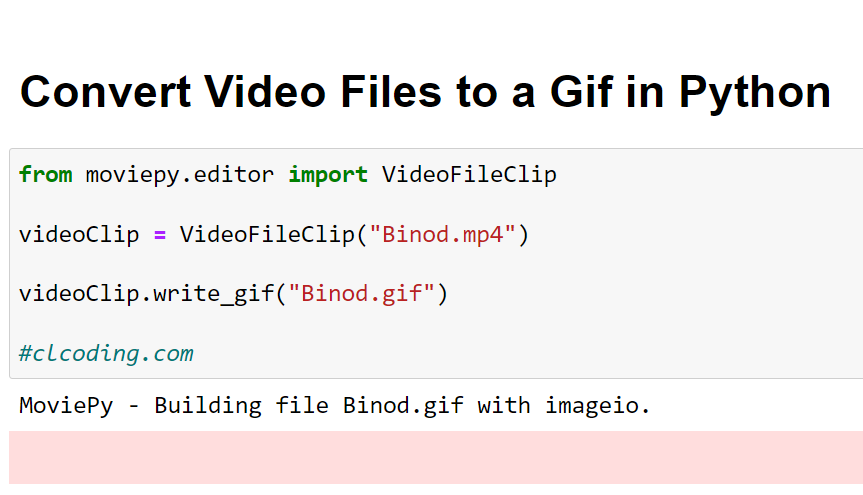Daily Charts
Most Popular on 24th of August, 2022
Most Popular on 23rd of August, 2022
Most Popular on 22nd of August, 2022
Twitter has more than 89,000,000 threads on trading strategies.
Here are top 10 threads that will teach you about Stock Market:
1⃣How To Read a Stock Chart For Beginners by @RichardMoglen
👇
2⃣The simple 8-step process to make a trading plan by @AdityaTodmal
3⃣Thread on Darvas Box Theory
2⃣How to find out high and lows of stock market by
Here are top 10 threads that will teach you about Stock Market:
1⃣How To Read a Stock Chart For Beginners by @RichardMoglen
👇
As Traders, Technical Analysis allows us to Judge Potential, Identify Accumulation, and Manage Risk.
— Richard Moglen \U0001f981 (@RichardMoglen) April 2, 2022
It allows us to see through the noise and interpret price action.
Here is How To Read a Stock Chart For Beginners (Thread)
2⃣The simple 8-step process to make a trading plan by @AdityaTodmal
The best traders have a trading plan.
— Aditya Todmal (@AdityaTodmal) February 13, 2022
But 98.8% of the new traders, don't know how to make one.
I analyzed @niki_poojary's account, to learn how we can create a plan on our own.
Here's the simple 8-step process:\U0001f9f5
3⃣Thread on Darvas Box Theory
Strategy to make higher returns in Short duration :-
— Flamingo Trader |Ankit Saraswat (@FlamingoTrader_) February 21, 2022
Thread on Darvas Box Theory:-
\U0001f9f5@FlamingoTrader_
2⃣How to find out high and lows of stock market by
Telling my 8 years of experience in 5 min. A thread on how to find out high and lows of stock market.
— W D Gann Trader (@Bjybnf) August 5, 2022
Most Popular on 21st of August, 2022
9 must-have Gmail skills everyone should know:
1. Use unique emails for subscriptions
You can use a + after your alias and a text to create rules to auto-tag your emails.
[alias]+[whatever]@gmail.com
F.ex: [email protected] can be automatically tagged "newsletter"
(you can also add . wherever you like)
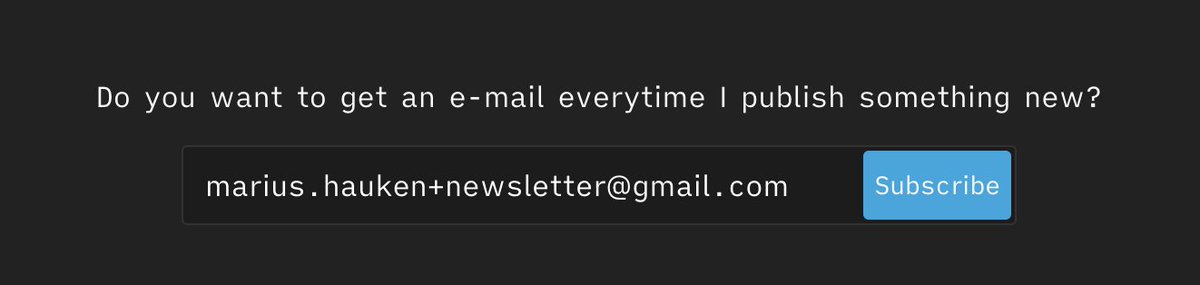
2. Avoid promotional spam in your inbox
Set up a Gmail filter that moves any email with the word "Unsubscribe" into a separate folder.
Set it up by searching for "unsubscribe" > click advanced search > create filter. Select skip the inbox and select a label.
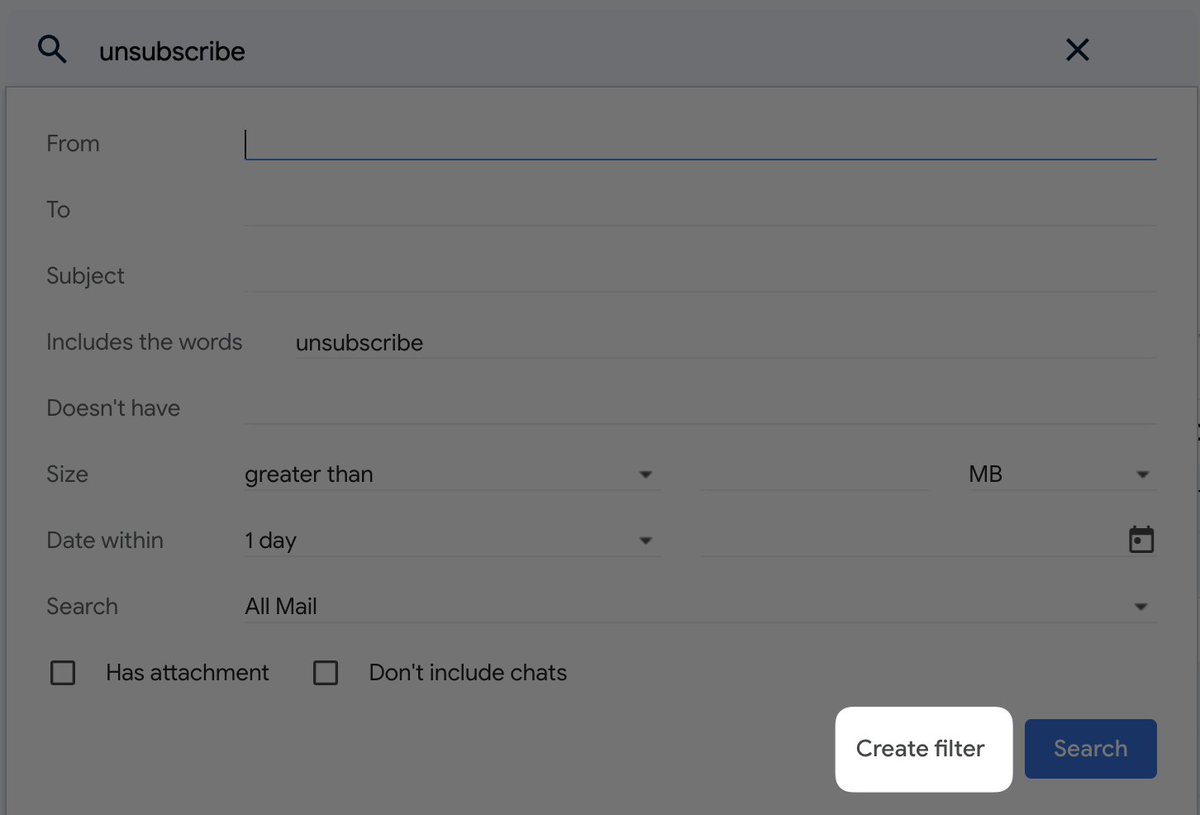
3. Create templates for often sent email replies
How to set it up:
Click the gear icon > See all settings > Advanced > Enable Templates > Save
When composing a mail, click the three dots and select "Templates" to create or select the Templates you want to use.
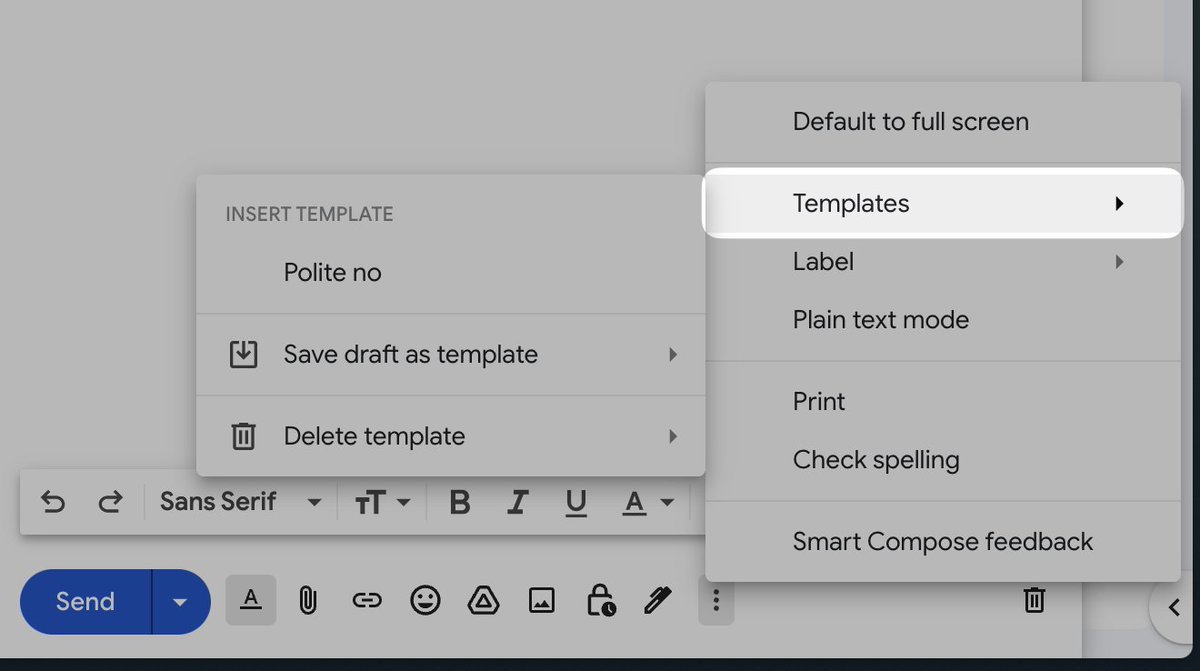
4. Schedule send you mail
After you're done composing your email, click the arrow just beside "Send."
You can then select the time the mail should be sent.
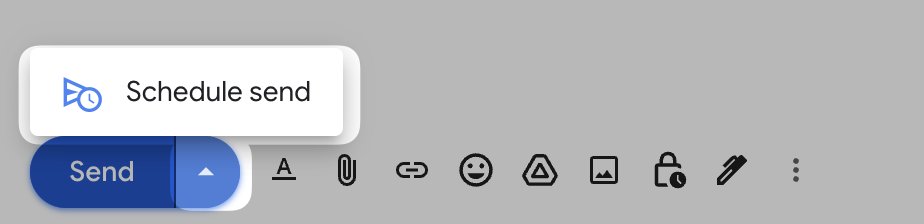
1. Use unique emails for subscriptions
You can use a + after your alias and a text to create rules to auto-tag your emails.
[alias]+[whatever]@gmail.com
F.ex: [email protected] can be automatically tagged "newsletter"
(you can also add . wherever you like)
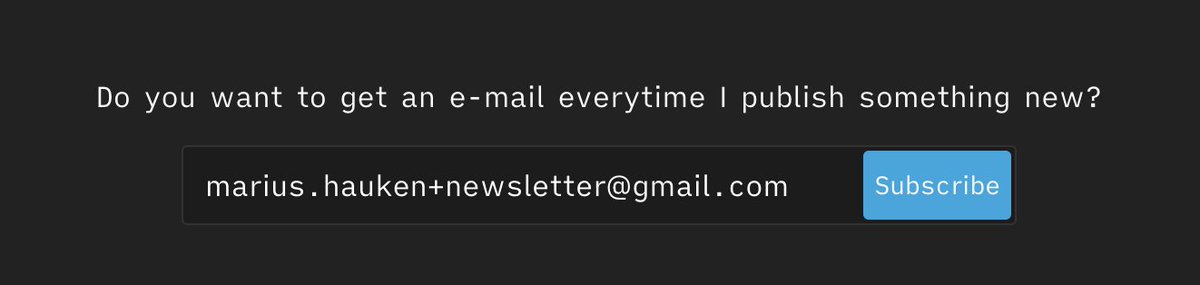
2. Avoid promotional spam in your inbox
Set up a Gmail filter that moves any email with the word "Unsubscribe" into a separate folder.
Set it up by searching for "unsubscribe" > click advanced search > create filter. Select skip the inbox and select a label.
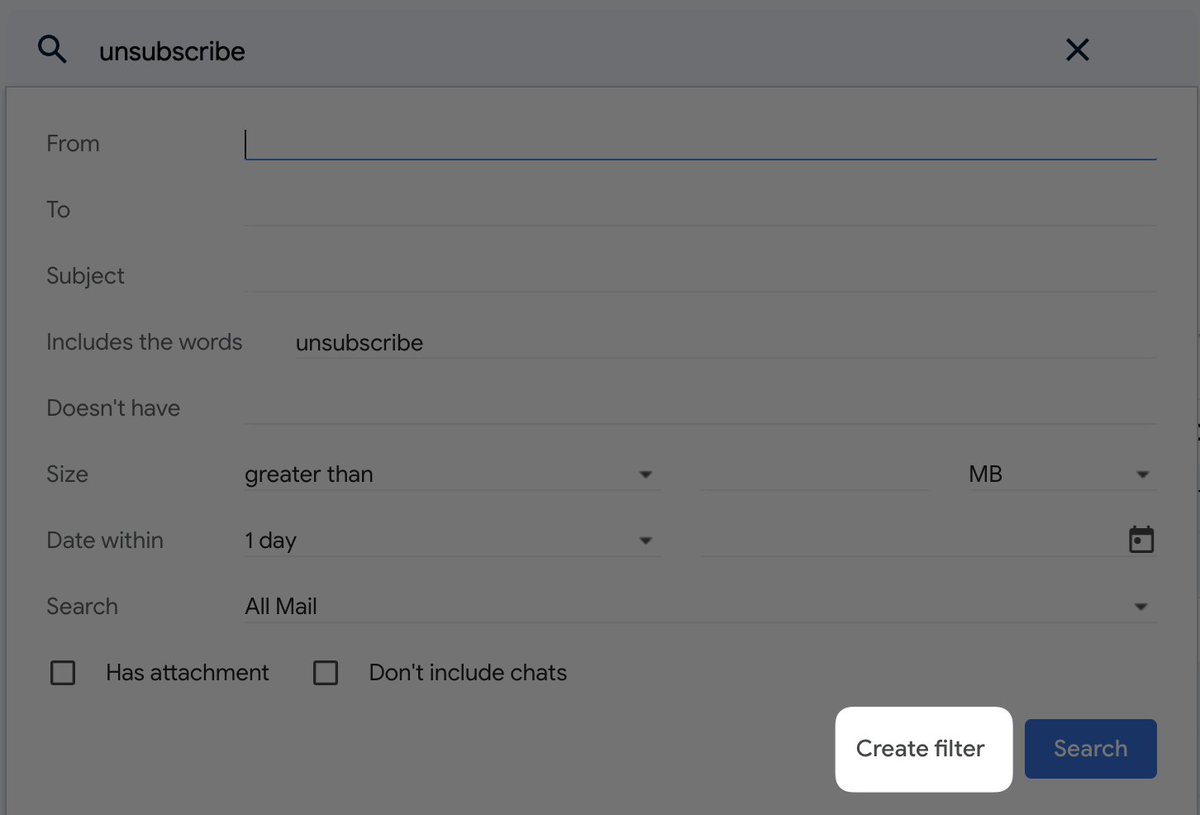
3. Create templates for often sent email replies
How to set it up:
Click the gear icon > See all settings > Advanced > Enable Templates > Save
When composing a mail, click the three dots and select "Templates" to create or select the Templates you want to use.
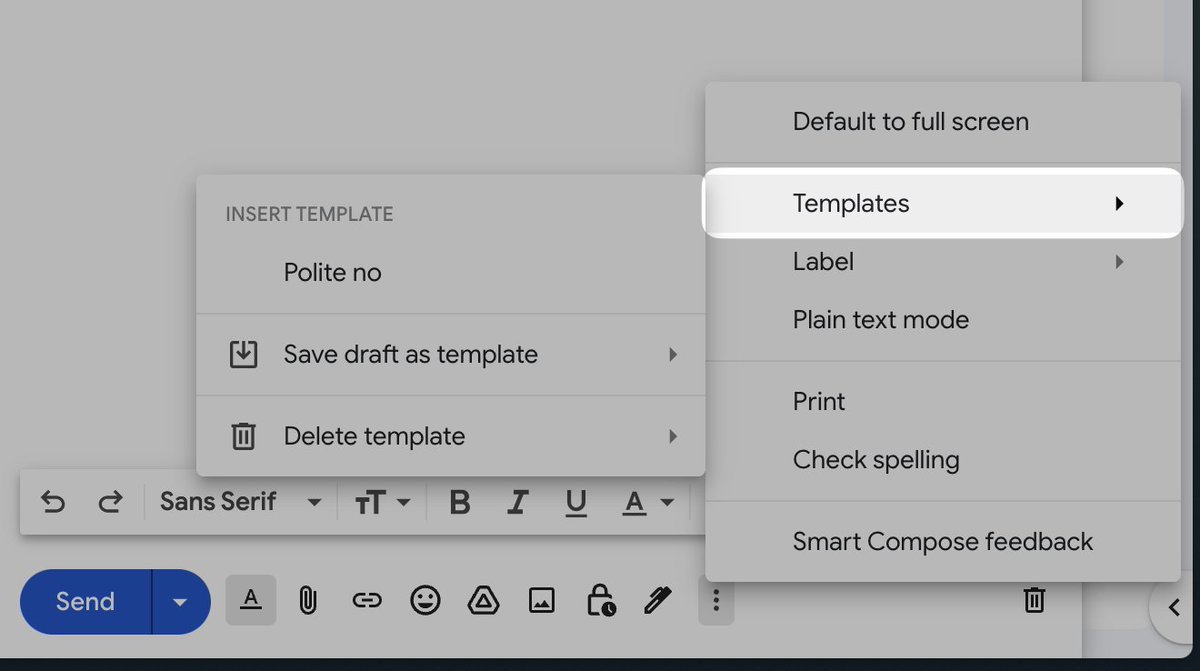
4. Schedule send you mail
After you're done composing your email, click the arrow just beside "Send."
You can then select the time the mail should be sent.