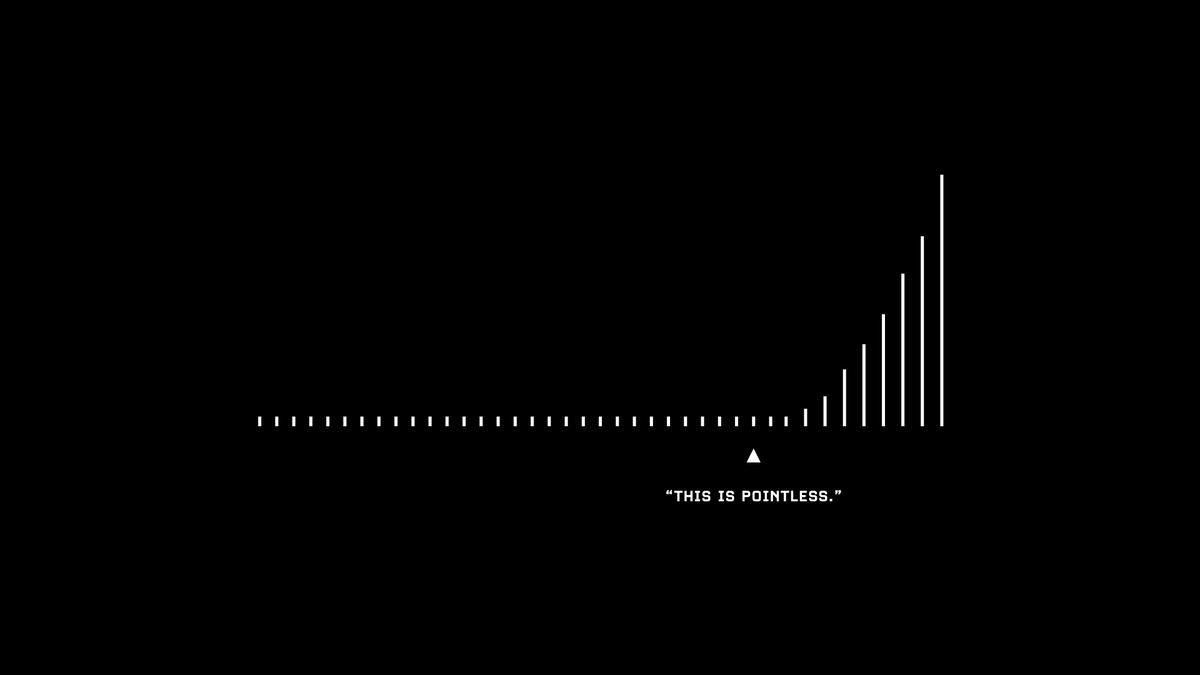Need to convert data from one language to another?
Enter:
=GOOGLETRANSLATE("A2","en","es")
This will translate the words in cell "A2" from English to Spanish.
Replace "en" with "auto" and Sheets will identify the source language automatically.
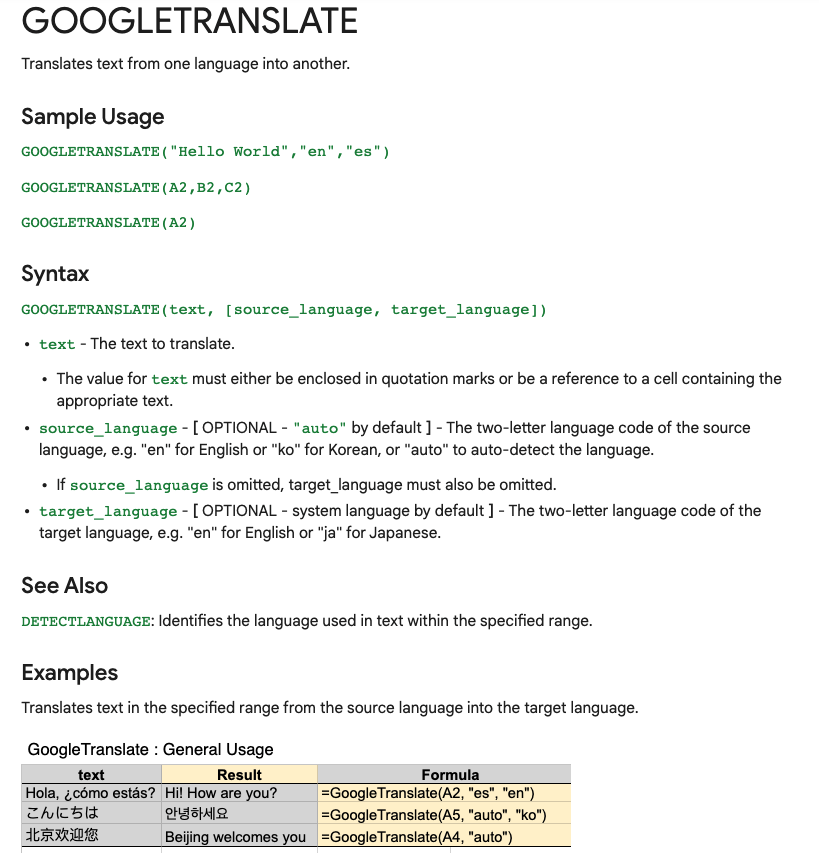
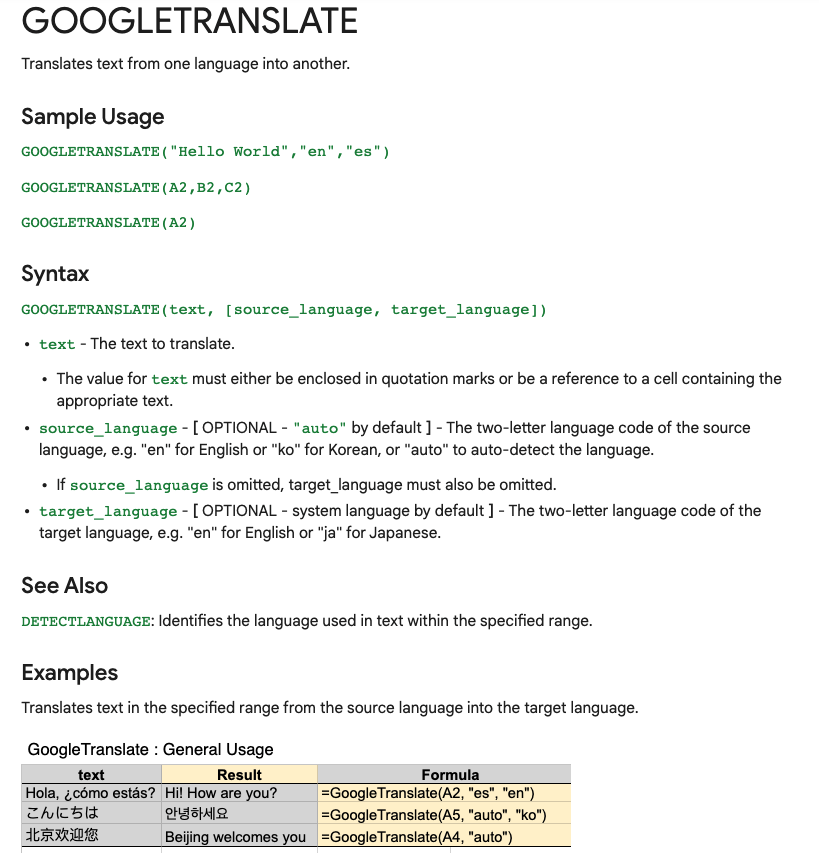
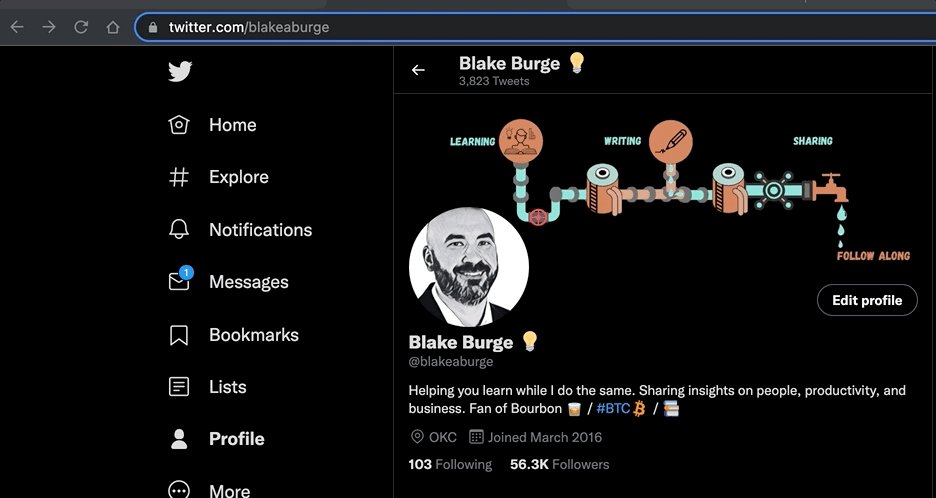
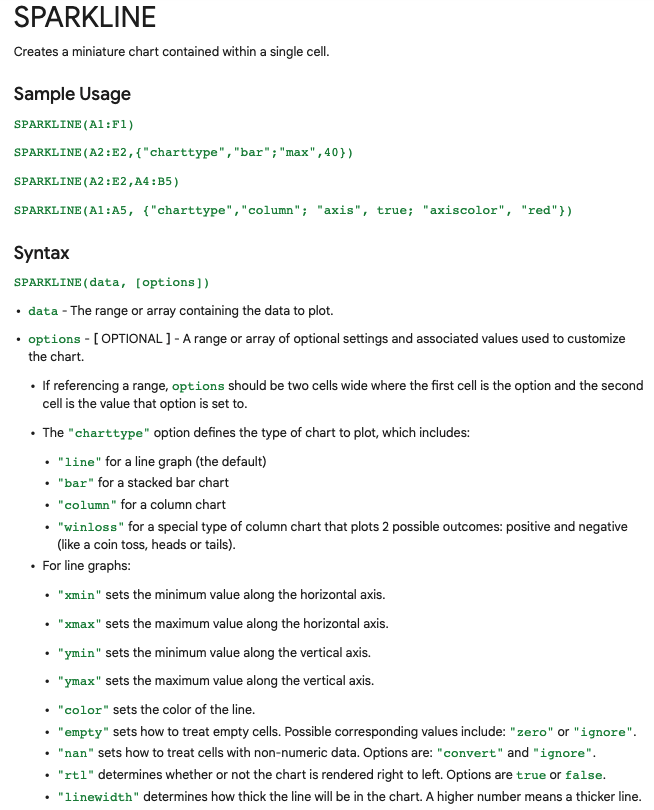
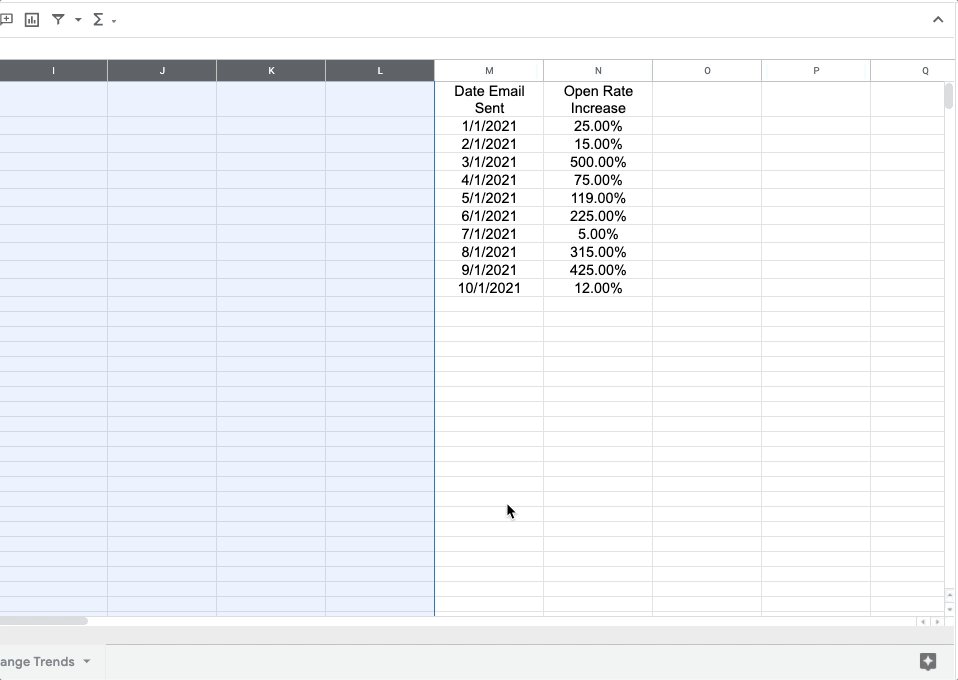




I write 1-2 threads per week.
— Blake Burge \U0001f4a1 (@blakeaburge) September 29, 2021
Sharing stories about business, productivity, & building a better you.
My Goal: To help you learn while I do the same.
You can find all of my threads here.
Please read, enjoy, & share! \U0001f9f5
One of the only true shortcuts in life is finding an expert and apprenticing under them.
— James Clear (@JamesClear) July 23, 2021