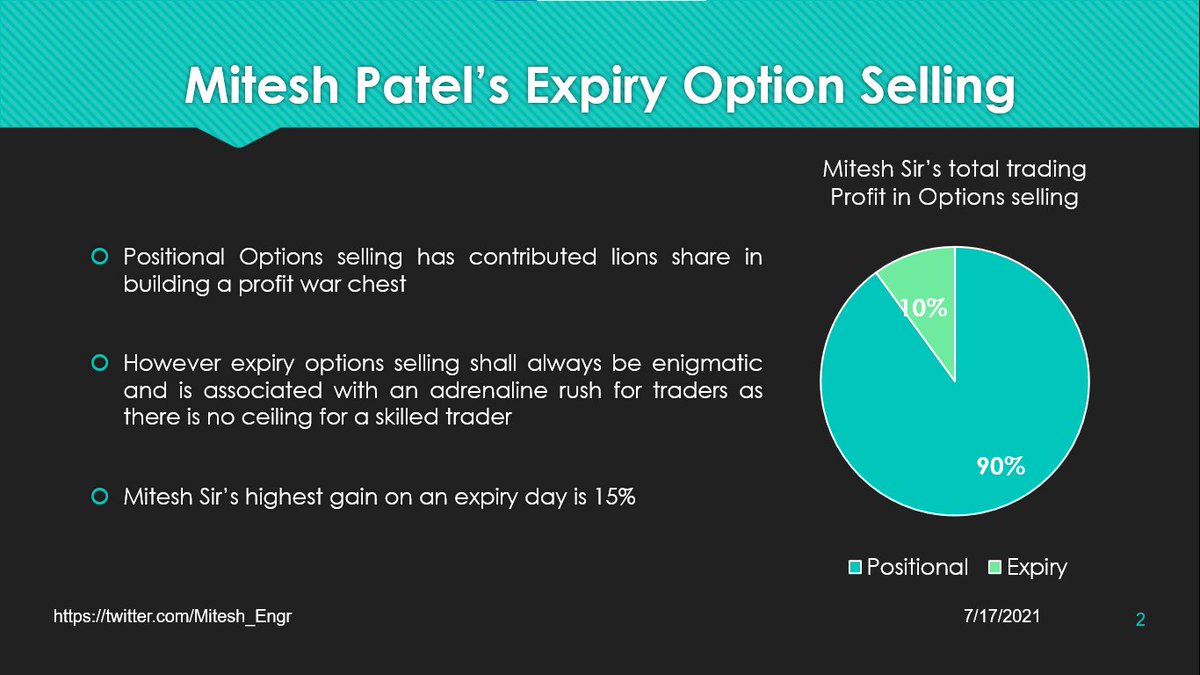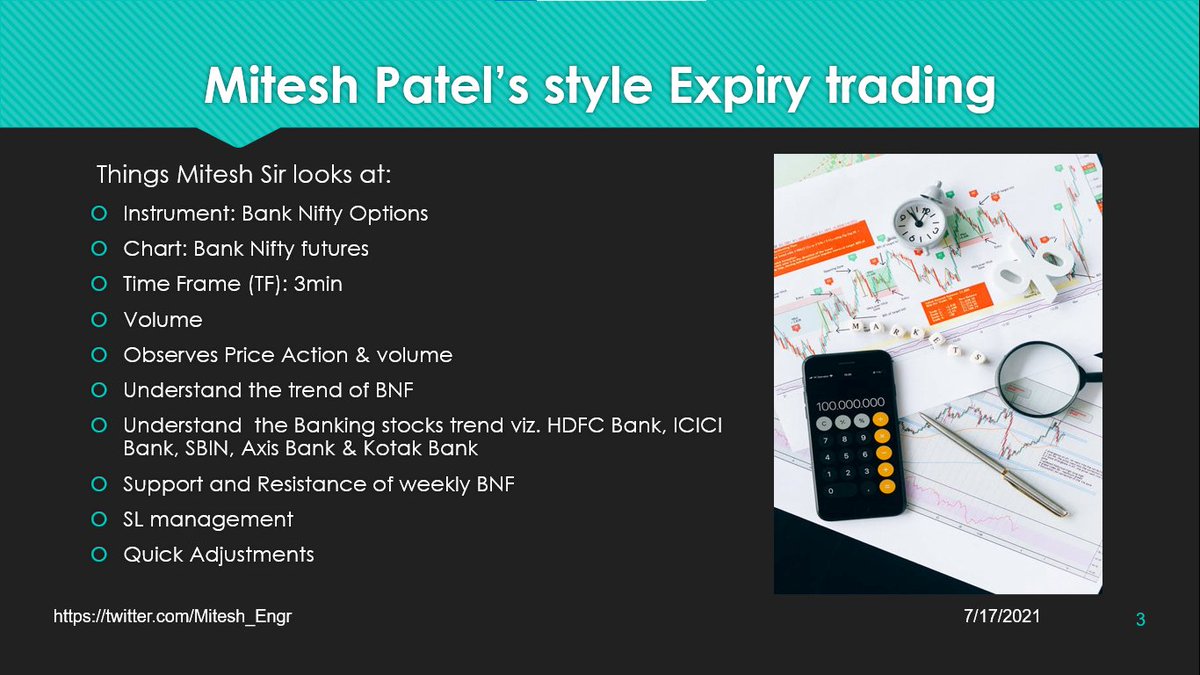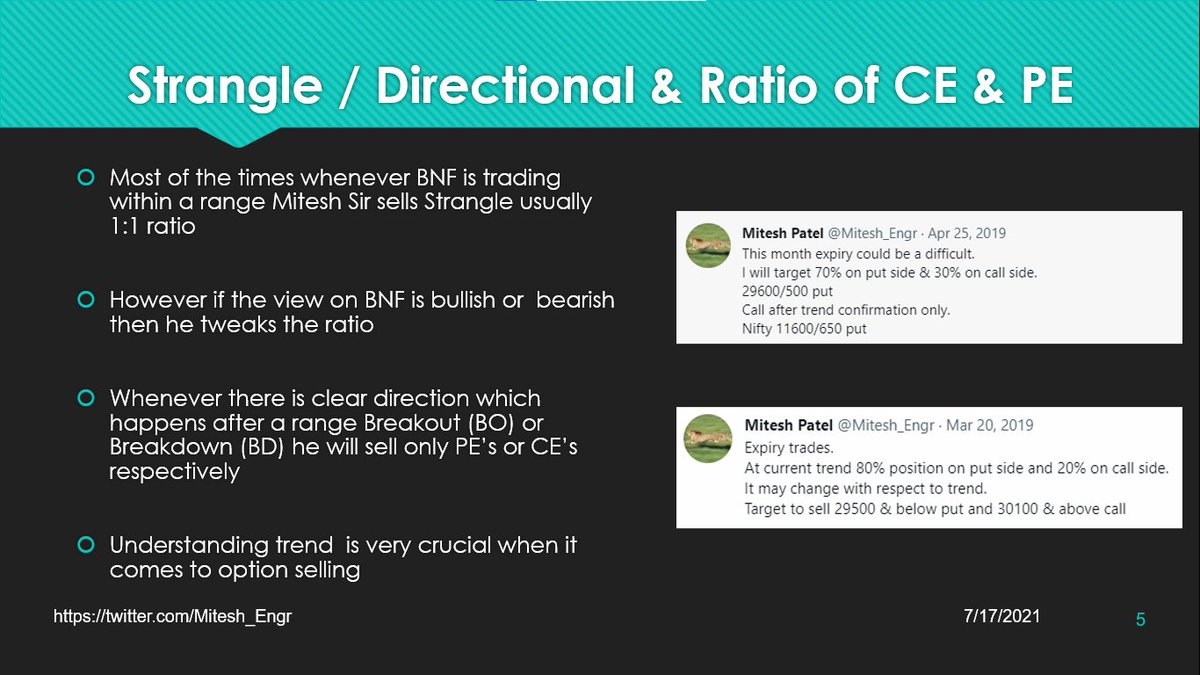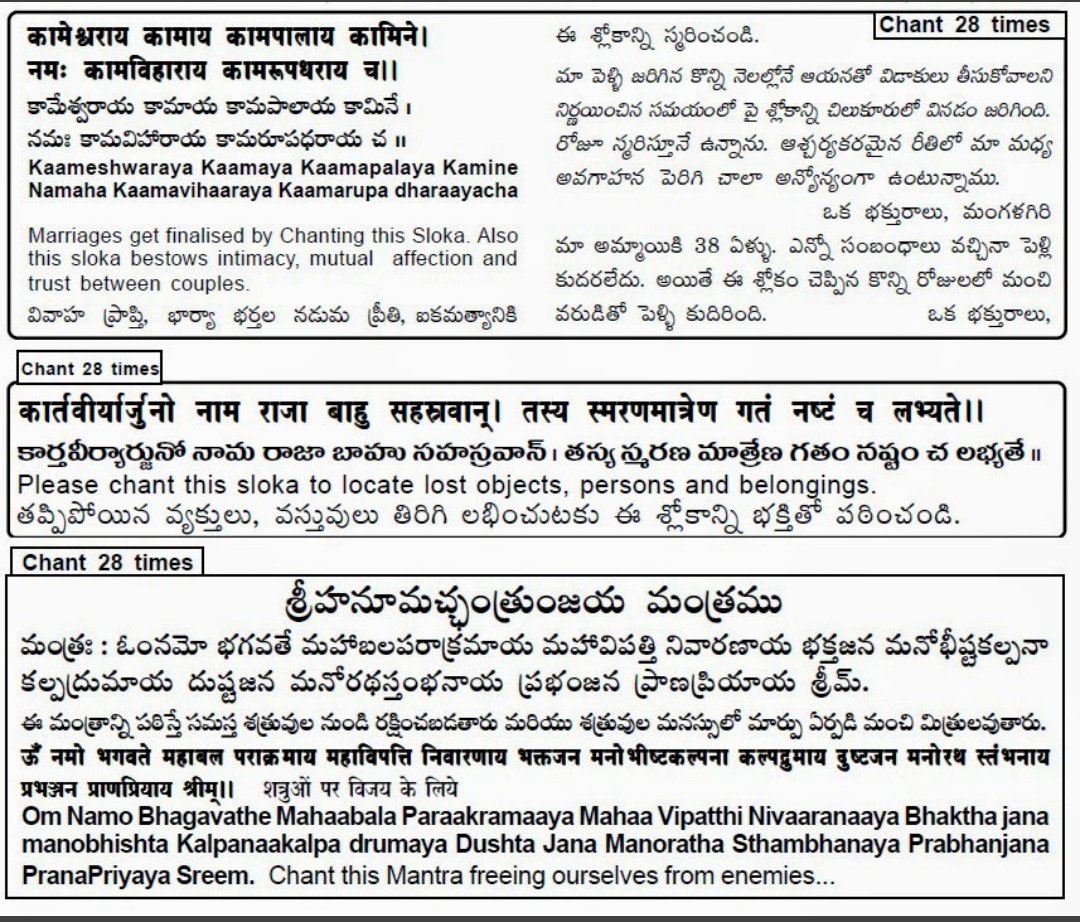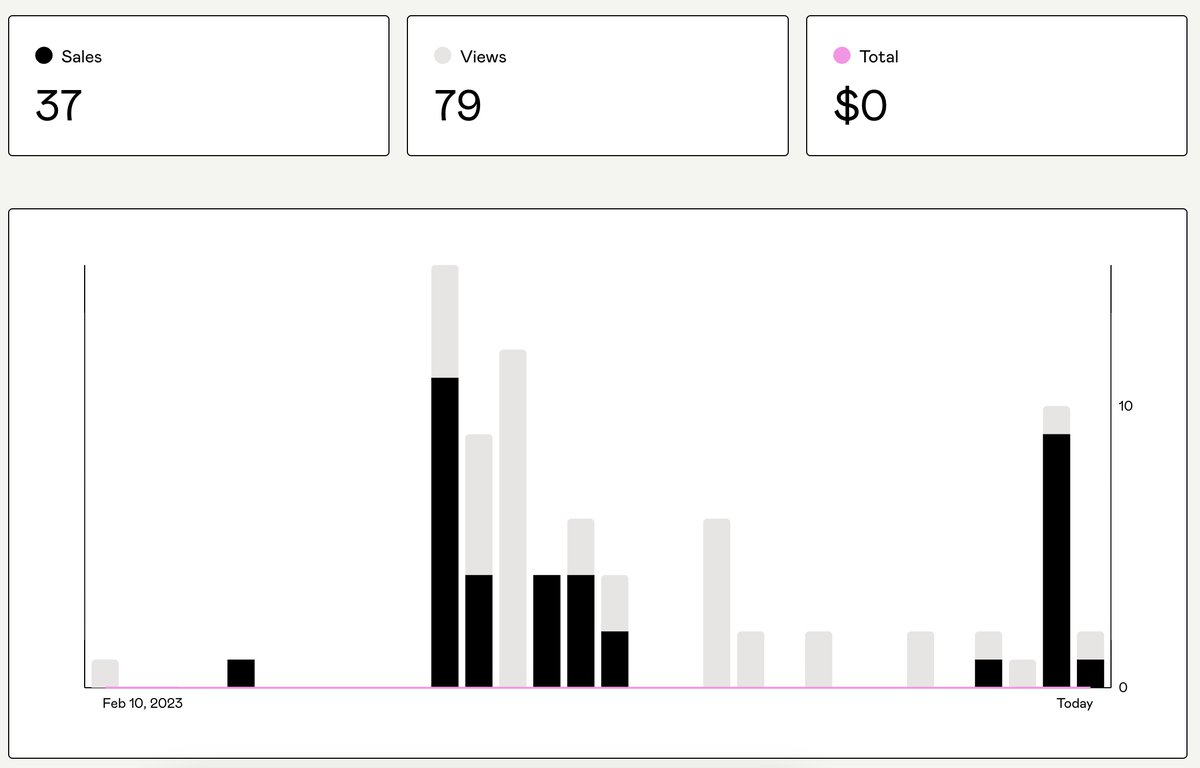Some “obvious” research workflows & shortcuts that everyone already knows:
(once someone tells you)
https://t.co/3cuqgOOHdu

https://t.co/8Y1Jnf6N8z
https://t.co/GnvB0tEmVW
https://t.co/ItGkgXuKFI
https://t.co/fuVc8MLtq5
https://t.co/QyZzWQuOVB
If you think they’re too expensive, just google “site:https://t.co/Nd4n3N6Fw0 cheap whiteboard”
https://t.co/hIRXGnEK8O

Be wary of:
-YoY % shifts where holidays fall
-thinking more volume = positive news (negative news spreads fast)
-unknown methodology changes by Google
h/t @NolanAntonucci @ByrneHobart

Template here: https://t.co/2w0kRrDQnb

Same idea for “https://t.co/UHnTdY0M78” for Docs and “https://t.co/PNn4vAwXxl” for Sheets.
@Inoreader will find RSS feeds automatically for you on any site (eg Medium articles), and https://t.co/PSIA04uco5 converts email subscriptions to RSS.
Now Forbes / WaPost / etc are readable.

https://t.co/ySShwN6CwV
@davidperell wrote about a similar idea here: https://t.co/IFrSFpUDJE
Read “Remove the Legend to Become One” by @eugenewei
https://t.co/2mkwzQBdcn
Better yet, just transcribe it in @DescriptApp
For some reason, the hardest one to remember is that the ∆ shortcut is Opt + J on Mac and 0394 + wait 2 seconds + Alt + X on Windows
🧙🏻♂️🧙🏻♂️🧙🏻♂️
More from All
You May Also Like
My top 10 tweets of the year
A thread 👇
https://t.co/xj4js6shhy
https://t.co/b81zoW6u1d
https://t.co/1147it02zs
https://t.co/A7XCU5fC2m
A thread 👇
https://t.co/xj4js6shhy
Entrepreneur\u2019s mind.
— James Clear (@JamesClear) August 22, 2020
Athlete\u2019s body.
Artist\u2019s soul.
https://t.co/b81zoW6u1d
When you choose who to follow on Twitter, you are choosing your future thoughts.
— James Clear (@JamesClear) October 3, 2020
https://t.co/1147it02zs
Working on a problem reduces the fear of it.
— James Clear (@JamesClear) August 30, 2020
It\u2019s hard to fear a problem when you are making progress on it\u2014even if progress is imperfect and slow.
Action relieves anxiety.
https://t.co/A7XCU5fC2m
We often avoid taking action because we think "I need to learn more," but the best way to learn is often by taking action.
— James Clear (@JamesClear) September 23, 2020
Stan Lee’s fictional superheroes lived in the real New York. Here’s where they lived, and why. https://t.co/oV1IGGN8R6
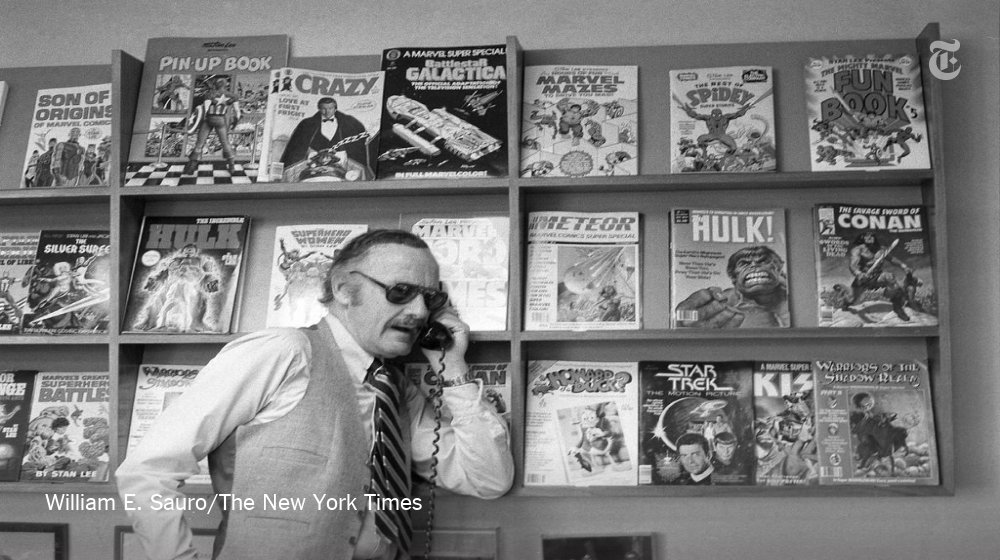
Stan Lee, who died Monday at 95, was born in Manhattan and graduated from DeWitt Clinton High School in the Bronx. His pulp-fiction heroes have come to define much of popular culture in the early 21st century.
Tying Marvel’s stable of pulp-fiction heroes to a real place — New York — served a counterbalance to the sometimes gravity-challenged action and the improbability of the stories. That was just what Stan Lee wanted. https://t.co/rDosqzpP8i
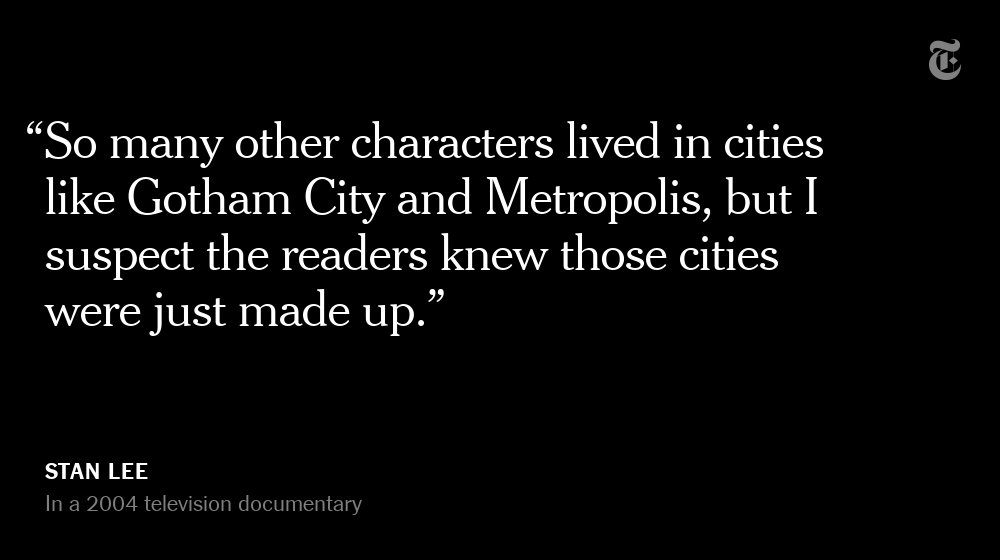
The New York universe hooked readers. And the artists drew what they were familiar with, which made the Marvel universe authentic-looking, down to the water towers atop many of the buildings. https://t.co/rDosqzpP8i
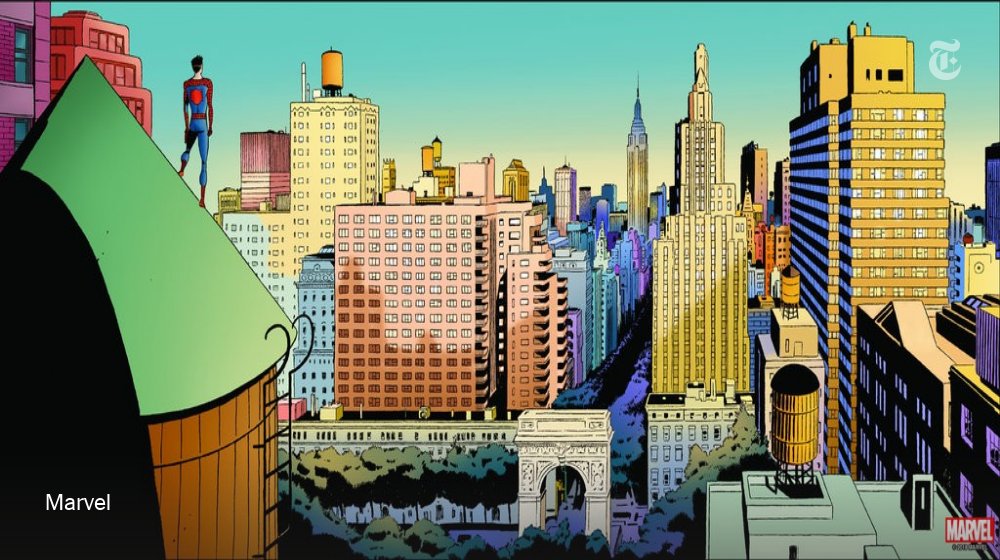
The Avengers Mansion was a Beaux-Arts palace. Fans know it as 890 Fifth Avenue. The Frick Collection, which now occupies the place, uses the address of the front door: 1 East 70th Street.
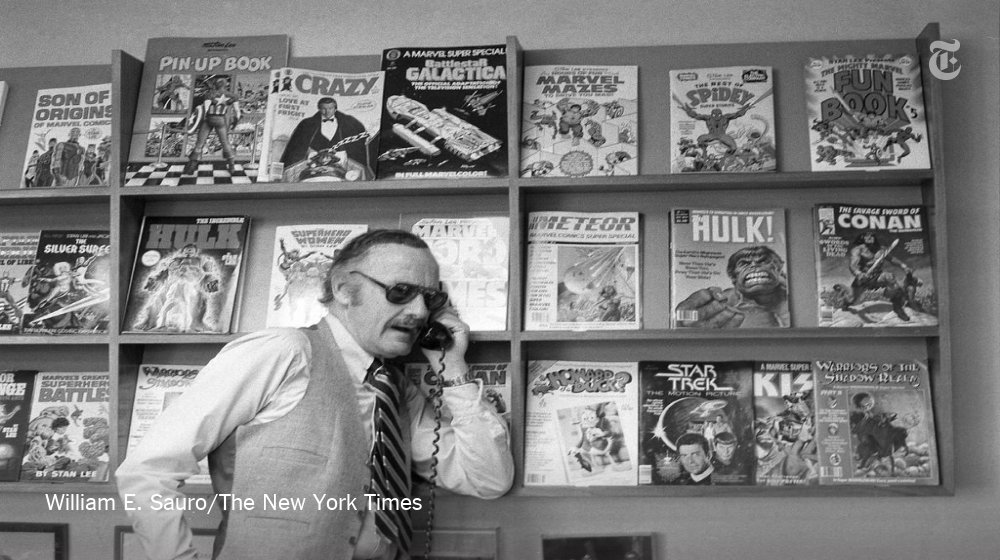
Stan Lee, who died Monday at 95, was born in Manhattan and graduated from DeWitt Clinton High School in the Bronx. His pulp-fiction heroes have come to define much of popular culture in the early 21st century.
Tying Marvel’s stable of pulp-fiction heroes to a real place — New York — served a counterbalance to the sometimes gravity-challenged action and the improbability of the stories. That was just what Stan Lee wanted. https://t.co/rDosqzpP8i
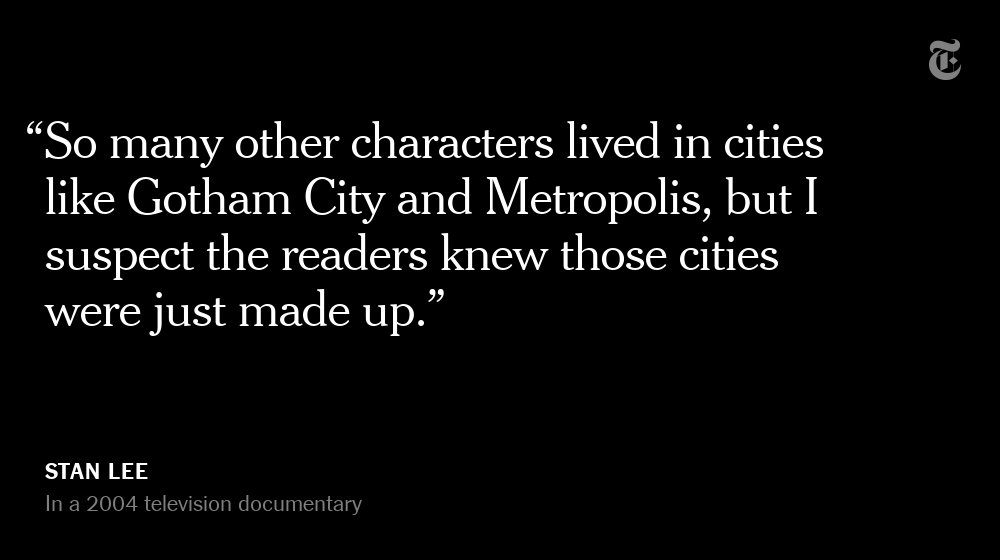
The New York universe hooked readers. And the artists drew what they were familiar with, which made the Marvel universe authentic-looking, down to the water towers atop many of the buildings. https://t.co/rDosqzpP8i
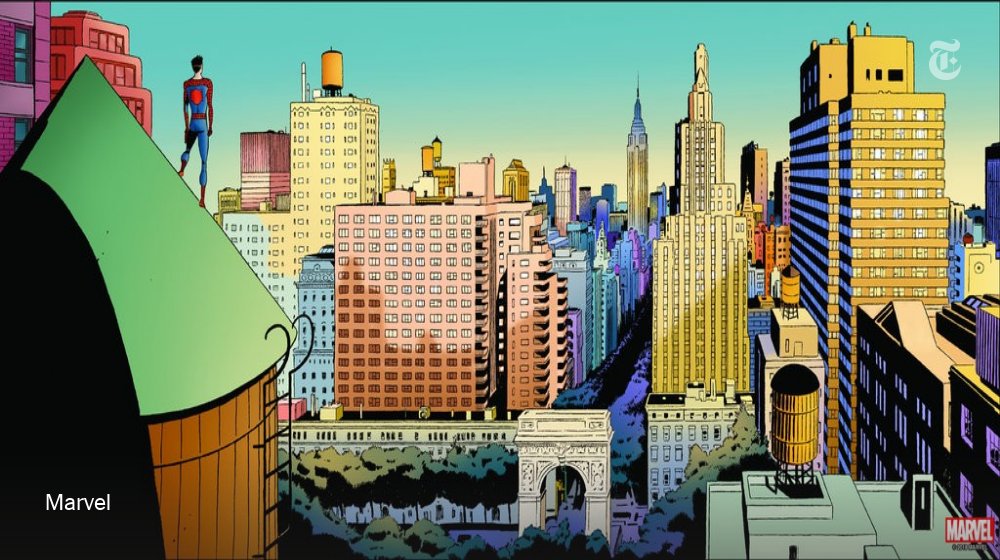
The Avengers Mansion was a Beaux-Arts palace. Fans know it as 890 Fifth Avenue. The Frick Collection, which now occupies the place, uses the address of the front door: 1 East 70th Street.